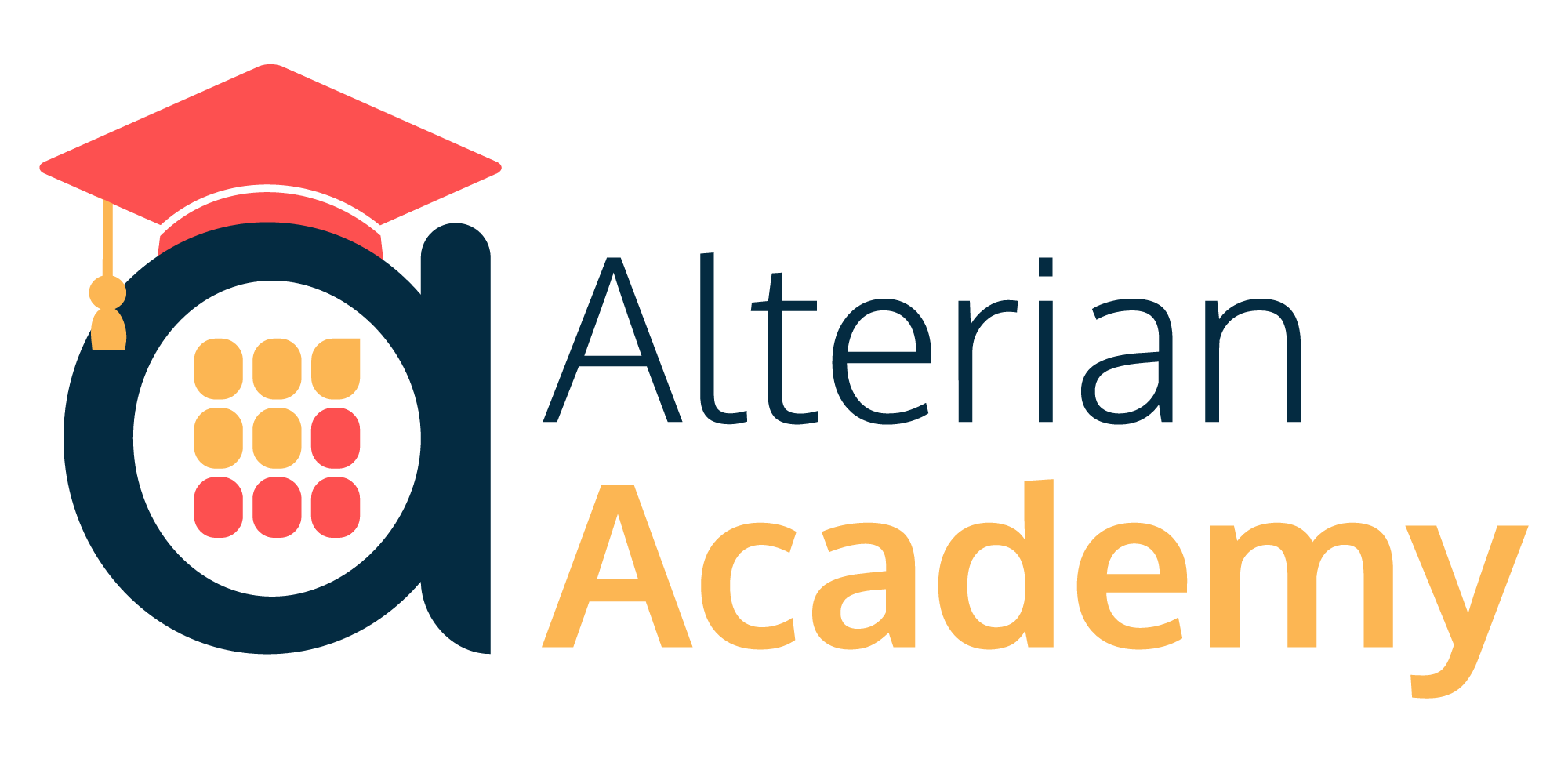Creating A Video Preview Image
Create a video preview image to display an image link on your news panel.
Procedure
- Take the image file (preferably.jpg) and convert it to binary data to add it to the column.
- Use a hex editor utility, for example HxD, to open the image file.
- Select all the hex data for the image, and paste into a standard text editor, for example Notepad++.
- Remove all spaces, by performing a search/replace and replacing all spaces with no spaces (that is by leaving the
Replace field blank).
The end result must be a single contiguous text file with no spaces, and no CR/LF characters. In Notepad++ it will look something like the following, although note that only the first few characters of a very long string are displayed. 
- This is the binary data for the image that can be added to the
videoPreviewImage column.
- There is an Al.NewsIndex table in each client database. Open SQL Server Management Studio, find the relevant clientdb, right click and select
New Query
on the relevant DB (or just use clientdb)
- Either update the existing data in the newsindex to update/change it, or add a new row for a new News Item object.
- To add a new row, highlight an existing row and copy and paste it into a new one via the GUI. If required adjust the values to suit either straight from SSMS, or by SQL update imperative.
- To get the binary version of the image which was created from HxD, use the following query:
UPDATE al.NewsIndex
SET videoPreviewImage = 0xFFD8FFE000104A464946……
Where ID=n
 Note: Note: The videoPreviewImage column cannot be manipulated via the GUI.
- Add 0x in front of the string you got from HxD.
This tells SQL that the data is in Hexadecimal.
Note there are no quotes, either single or double, around the string.
The ID (n) is the AL.NewsIndex ID of the item being updating.
- Execute the query.
The .jpg image should be visible in the news panel (If this does not appear either log off and on again or reload your browser).
|
|